Pycharm-IDE
PyCharm is a popular integrated development environment (IDE) for Python development, created by JetBrains. It comes in two editions: PyCharm Community (free) and PyCharm Professional (paid). Here's an overview of some key features, components, and steps for creating a project and debugging in PyCharm
Key Features of PyCharm
Code Editor:
- Smart code completion
- Code navigation and quick fixes
- Refactoring tools
Project Navigation:
- Project and file structure view
- Navigation bar for quick jumping between files and classes
Code Analysis:
- Code inspections and intentions
- PEP 8 compliance and code style settings
- Code coverage and testing support
Version Control:
- Git, Mercurial, and other version control system integration
- Visual diff and merge tools
Debugger:
- Integrated debugger with breakpoints, watches, and stepping
- Interactive Python console for debugging sessions
Testing Tools:
- Built-in test runner for unittest, pytest, and doctest
- Test coverage analysis
Web Development:
- Django, Flask, and other web frameworks support
- HTML, CSS, and JavaScript editing and debugging
Database Tools:
- Database tools for SQL and database management
- Integration with various database systems
Build and Deployment:
- Integrated build tools and deployment options
- Docker and virtual environment support
Plugins and Extensibility:
- Support for a wide range of plugins
- Customizable appearance and keymap
Components of PyCharm
Editor: The main code editing area where you write and edit your Python code.
Project Tool Window: Displays the structure of your project, including files, directories, and external libraries.
Toolbar: Contains various buttons for running, debugging, and managing your project.
Navigation Bar: Allows quick navigation between files, classes, and methods.
Terminal: An integrated terminal for running command-line tools or interacting with the system shell.
Debugger: The debugger tool for inspecting and debugging your Python code.
Version Control Integration: Provides tools for working with version control systems such as Git.
Creating a Project in PyCharm
Open PyCharm:
- Launch PyCharm on your computer.
Create a New Project:
- Click on "File" > "New Project."
- Choose the project type (Python) and location.
- Configure project interpreter (virtual environment recommended).
Project Structure:
- PyCharm will create a default project structure with a virtual environment.
Coding:
- Start coding by creating Python files or importing existing ones.
- Example:
- print("Hello Welcome to PYCHARM")x=input("Enter any Number: ")print(x)import osprint(os.getcwd())import sysprint(sys.platform)print(sys.path)import platformprint(platform.python_version())import keywordprint(keyword.kwlist)To run the code Ctrl+Shift+F10
Debugging in PyCharm
Setting Breakpoints:
- Click in the left gutter next to the line number where you want to set a breakpoint.
- Run your code in debug mode.
Debugging Session:
- When the code hits a breakpoint, PyCharm enters debugging mode.
- Use the debugger toolbar to step through code, inspect variables, and more.
Console and Watches:
- Use the interactive console in the debugger to run additional commands.
- Add watches to monitor specific variables during debugging.
Resume and Stop:
- Use the debugger toolbar to resume execution or stop the debugging session.
Evaluate Expressions:
- Right-click on variables and expressions to evaluate them during debugging.
This is a high-level overview, and PyCharm has many more features and options to explore. The steps and features might vary slightly based on the specific version of PyCharm you are using.
Certainly! Below is a simple Python code snippet that you can use in PyCharm. This code defines a basic class and demonstrates the use of a few Python concepts such as class instantiation, methods, and printing
output:
To run this code in PyCharm, follow these steps:
- Open PyCharm and create a new Python project.
- Inside the project, create a new Python file (e.g.,
sample_code.py). - Copy and paste the code into the Python file.
- Right-click within the file editor and select "Run 'sample_code'" or use the green run button in the toolbar.
This code defines an Animal class with a constructor (__init__ method) to initialize the name and sound attributes. The class also has a make_sound method that returns a string describing the sound the animal makes. Two instances of the Animal class (cat and dog) are created, and their make_sound methods are called and printed.
Feel free to modify and experiment with the code to explore PyCharm's features, such as code completion, debugging, and more.
FAQ'S
1. What is PyCharm?
- PyCharm is an Integrated Development Environment (IDE) for the Python programming language. It provides tools for code completion, debugging, testing, version control, and more.
2. Is PyCharm free?
- PyCharm offers both a free community edition and a professional edition, which is a paid version. The community edition is free and provides essential features for Python development.
3. How do I install PyCharm?
- You can download and install PyCharm from the official JetBrains website. Choose the edition (Community or Professional) that suits your needs.
4. Can I use PyCharm for languages other than Python?
- While PyCharm is primarily designed for Python development, the Professional edition includes support for web development (JavaScript, HTML, CSS), database tools, and other languages through plugins.
5. How do I configure a virtual environment in PyCharm?
- PyCharm provides a user-friendly interface to create and manage virtual environments. You can configure virtual environments in the project settings.
6. What is the difference between the Community and Professional editions of PyCharm?
- The Professional edition includes additional features such as web development tools, database tools, scientific tools, and support for other languages. The Community edition provides essential Python development features.
7. Can I use PyCharm for Django development?
- Yes, PyCharm has excellent support for Django development. It includes features like template language support, Django project creation, and management tools.
8. How do I debug Python code in PyCharm?
- PyCharm provides a powerful debugger. You can set breakpoints, inspect variables, and step through your code. Simply run your code in debug mode by clicking the debug button next to the run button.
9. Can I use version control systems like Git in PyCharm?
- Yes, PyCharm has built-in support for version control systems, including Git. You can perform Git operations within the IDE and manage your versioned projects.
10. How do I customize the appearance and key bindings in PyCharm?
- PyCharm allows you to customize the appearance, themes, and key bindings according to your preferences. You can find these options in the settings/preferences menu.
11. Does PyCharm support code refactoring?
- Yes, PyCharm provides robust code refactoring tools. You can refactor code easily by renaming variables, extracting methods, and more.
12. Can I use PyCharm for data science and scientific computing?
- Yes, PyCharm Professional edition includes tools for data science and scientific computing, such as support for Jupyter notebooks and scientific tools integration.
Summary
Elevate Your Python Projects with PyCharm Mastery" is an article that explores the features and benefits of using PyCharm as an Integrated Development Environment (IDE) for Python development. The article highlights PyCharm's advanced features, such as intelligent code completion, refactoring tools, and integration with version control systems, that can help developers streamline their development process and write more efficient code.
The article emphasizes PyCharm's user-friendly interface and powerful tools for project management, code navigation, and debugging. It also discusses how PyCharm's integration with popular Python frameworks like Django and Flask can enhance productivity and simplify the development of web applications.
Overall, the article promotes PyCharm as a comprehensive IDE for Python development, suitable for both beginners and experienced developers. It suggests that mastering PyCharm can elevate the quality and efficiency of Python projects, making it a valuable tool for developers looking to enhance their skills and productivity in Python development.





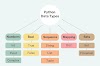
0 Comments